Quick Guide: Auto Download PDFs Instead of Opening in Chrome 📥
Learn how to easily enable automatic PDF downloads in Google Chrome so files save directly to your device without opening in the browser. Follow these simple steps!

itech tips
114.6K views • May 21, 2020
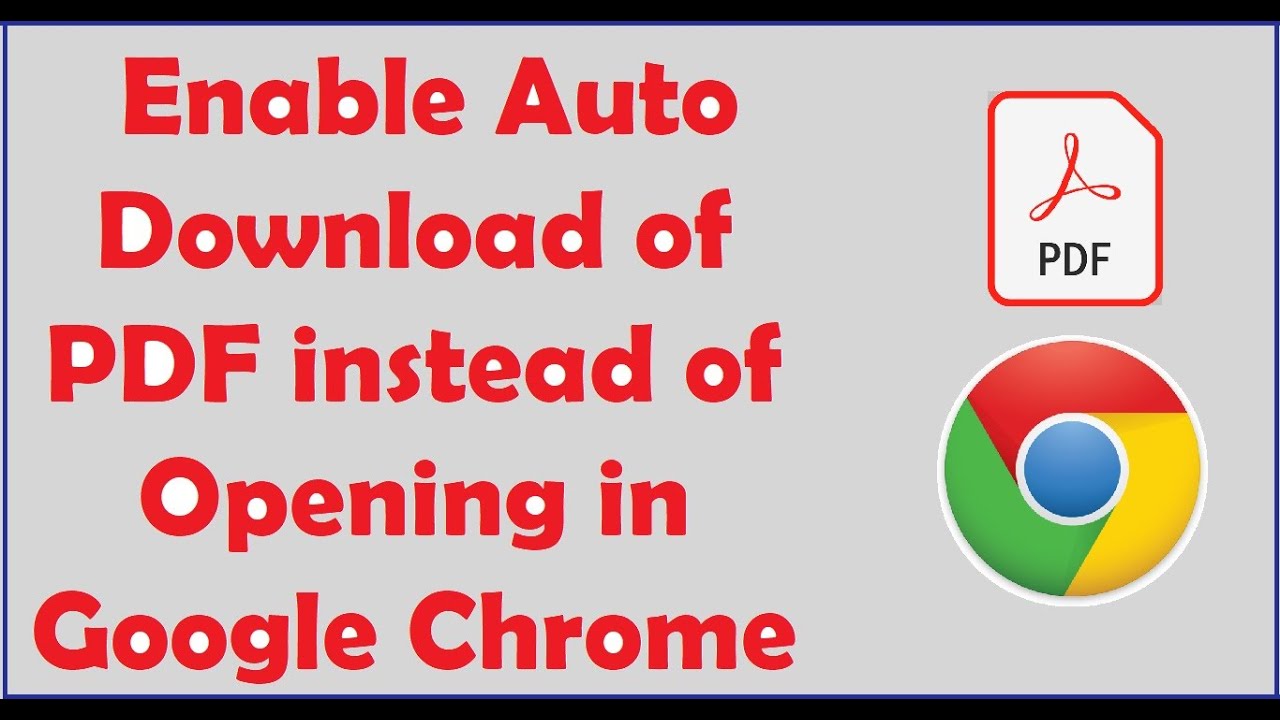
About this video
To Enable Auto Downloading of PDF files without Opening them in Google Chrome Browser, go to the Chrome Settings page as shown in this video.
In the Settings page, under the title “Privacy and Security” click on “Site Settings”. Then locate “PDF Documents” and open it.
In the next page, turn on the option “Download PDF files instead of automatically opening then in Chrome”. That’s all..!!
This video may be a solution for your questions like:
How to Stop Opening PDF files in Google Chrome?
How to set downloading PDF files directly in Chrome?
How to turn on the option of auto downloading of PDF in Chrome?
How to stop displaying pdf files in Chrome before downloading?
We hope this video will help you..! Thank you for watching this video by itech tips... Please like this video and subscribe our channel for the latest updates. Thank you!
@itechtips
In the Settings page, under the title “Privacy and Security” click on “Site Settings”. Then locate “PDF Documents” and open it.
In the next page, turn on the option “Download PDF files instead of automatically opening then in Chrome”. That’s all..!!
This video may be a solution for your questions like:
How to Stop Opening PDF files in Google Chrome?
How to set downloading PDF files directly in Chrome?
How to turn on the option of auto downloading of PDF in Chrome?
How to stop displaying pdf files in Chrome before downloading?
We hope this video will help you..! Thank you for watching this video by itech tips... Please like this video and subscribe our channel for the latest updates. Thank you!
@itechtips
Tags and Topics
Browse our collection to discover more content in these categories.
Video Information
Views
114.6K
Likes
361
Duration
0:56
Published
May 21, 2020
User Reviews
4.1
(22) Related Trending Topics
LIVE TRENDSRelated trending topics. Click any trend to explore more videos.
Trending Now