Premium 3D Assets Collection for SketchUp & More 🚀
Discover high-quality 3D models and assets for SketchUp, AutoCAD, Revit, Civil 3D, and interior design. Elevate your projects with expert-designed resources in Part #05!
Autodesk786
441 views • Mar 19, 2025
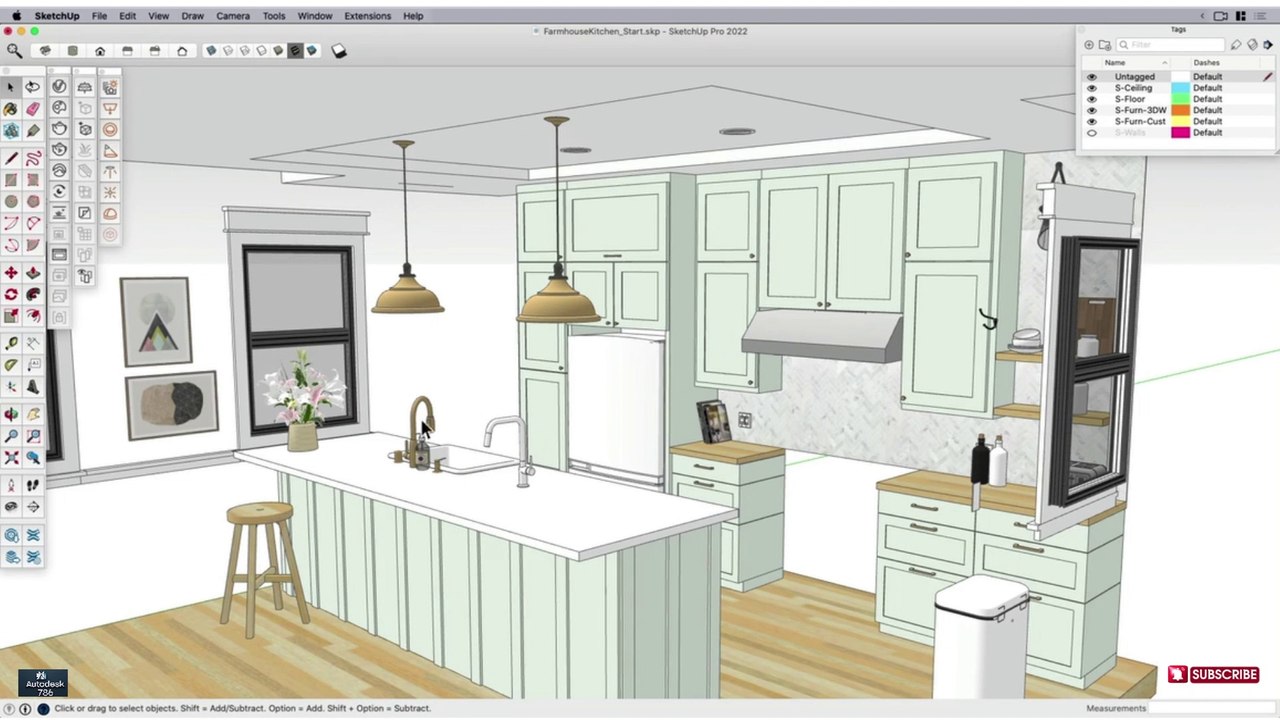
About this video
#interiordesign #autocadblocks #cadsoftware #huongdansketchup #revit #revitfamily #revit #civil3d #autocadcivil3d #3dmodelingsoftware #3dmodels #3danimation <br /><br />✅ Finding High-Quality Assets in SketchUp 3D Warehouse for V-Ray Rendering<br />3D Warehouse is a great source for free high-quality models, but not all assets are optimized for realistic V-Ray rendering. Here's how to find and use the best ones:<br />🎯 Step 1: Search for High-Quality Models<br />Open 3D Warehouse:<br />Go to Window 3D Warehouse (inside SketchUp) or visit 3D Warehouse Online.<br /><br />Use Filters for Better Models:<br /><br />Search for "V-Ray Ready" models.<br /><br />Add keywords like "high poly", "PBR textures", or "realistic" (e.g., "Realistic Sofa PBR").<br /><br />Check the file size—larger files (5MB+) usually contain more details.<br /><br />Look for models from trusted creators like "SkapeUp," "SketchupTexture," or "3D Model Free".<br /><br />🛠️ Step 2: Inspect the Model Before Downloading<br />Check the Geometry<br /><br />Click "3D View" and inspect for smooth edges and detailed surfaces.<br /><br />Check the Materials<br /><br />Look for PBR Textures (Diffuse, Bump, Reflection Maps).<br /><br />Avoid models with low-resolution or stretched textures.<br /><br />Look at the Reviews & Ratings<br /><br />Choose models with good ratings and higher downloads.<br /><br />✨ Step 3: Import & Optimize the Model<br />Download the model and import it into SketchUp.<br /><br />Clean the geometry:<br /><br />Go to Window Model Info Statistics Purge Unused.<br /><br />Use Plugins like CleanUp3 to remove unnecessary geometry.<br /><br />Fix Materials for V-Ray:<br /><br />Open V-Ray Asset Editor Materials.<br /><br />Replace low-quality textures with high-resolution PBR materials.<br /><br />Add bump/displacement maps for realistic details.<br /><br />🌄 Step 4: Render High-Quality Assets in V-Ray<br />Enable Global Illumination (GI) and Ambient Occlusion (AO) in V-Ray Settings.<br /><br />Use HDRI Environment for realistic lighting.<br /><br />Increase Texture Resolution in V-Ray Material Editor for sharp details.<br /><br />Set Render Quality to High or Ultra for the best results.<br /><br />✅ Pro Tips:<br />Use SketchUp's Outliner to organize large assets efficiently.<br /><br />Convert heavy models into V-Ray Proxies for better performance.<br /><br />Always edit and replace low-quality textures for a realistic render.
Video Information
Views
441
Duration
4:47
Published
Mar 19, 2025
Related Trending Topics
LIVE TRENDSRelated trending topics. Click any trend to explore more videos.
Trending Now