How to Enable Virtualization in BIOS and Boost Your PC's Performance 🔧
Learn step-by-step how to activate virtualization in your BIOS settings to improve virtual machine performance and overall system efficiency.
Learn And Grow Community
351 views • Aug 27, 2023
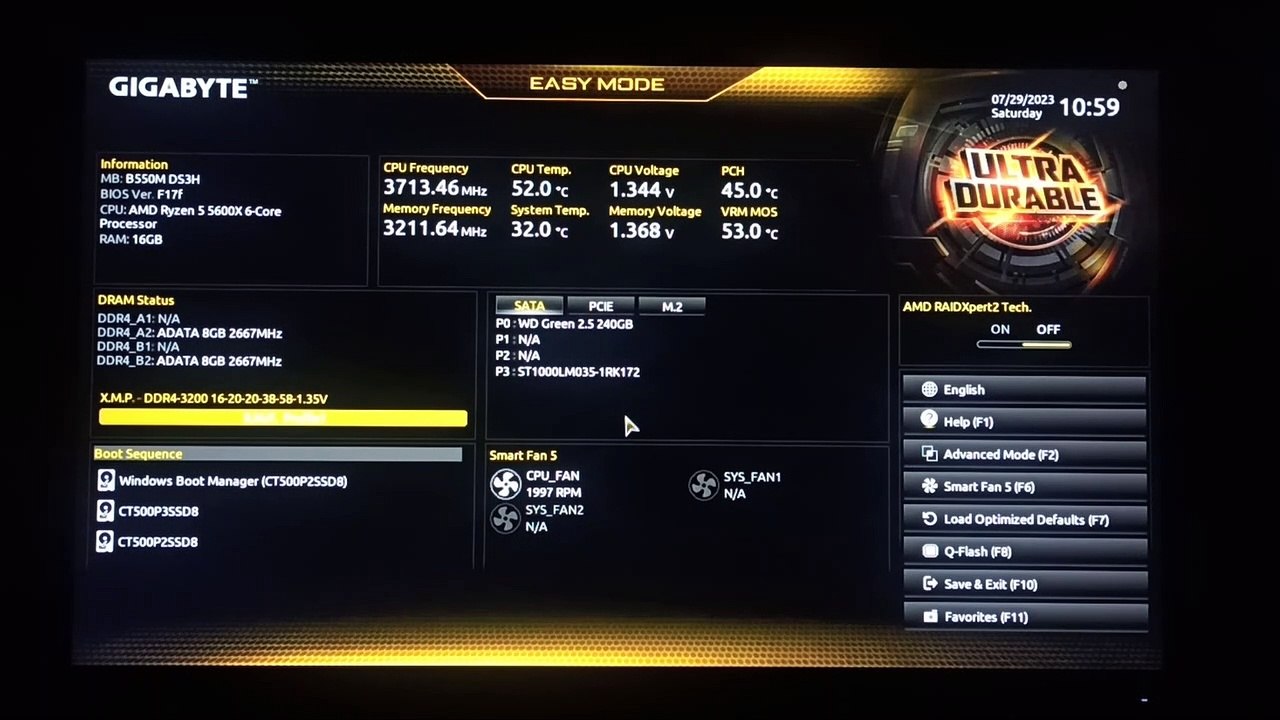
About this video
<br />Virtualization Not Enabled in BIOS? Follow the Steps to fix it - <br /><br />What is Virtualization in one line ?<br />Virtualization is a technology that allows a computer to run multiple operating systems at the same time.<br /><br />Also some applications are mandatory required virtualization to run and If virtualization is not enabled in your BIOS, you may not be able to run those applications or games. <br /><br />If virtualization is not enabled in your BIOS, you may not be able to run certain applications or games. So lets learn How You can enable virtualization in BIOS.<br /><br />Here are the steps on how to enable virtualization in BIOS:<br /><br />First Restart your computer.<br />When the computer is starting up, press the BIOS key. The BIOS key is usually the Delete key, but it may be different based on your computer's manufacturer. so check on that.<br />Once you are in BIOS, look for the virtualization option. <br /><br />I have GigaByte mother board and AMD5600X<br />For that you can follow steps exactly like me.<br /><br />Once you are in BIOS, <br /> Jump to Advanced mode in BIOS.<br /> Then Select Tweaker.<br /> Double click and open Advanced CPU Settings.<br /> Inside Advanced CPU settings look for SVM Mode and Enable it.<br /> Press F10 to save and exit.<br /><br />Now you can check if virtualization is enabled or not for your BIOS in windows 10/11. Click on the link below to know how to check <br />Virtualization in BIOS : Enabled or Disabled? How to Check in Windows 10 / Windows 11 - <br /><br /> • Virtualization in... <br /><br />For Asus -<br />Once you are in BIOS,<br />Jump to Advanced Mode.<br />Look for Intel Virtualization Technology and Enable it.<br />Press F10 to Save and exit.<br /><br />Small Note - The name of the option and position may vary depending on your computer's manufacturer, but it is usually something like "Virtualization Technology" or "VT-x.", so give a check from the manufacturer model too.<br /><br />Bingo, You enabled the virtualization in BIOS, You should be able to run multiple operating systems at the same time now. Also Xilinx ISE v14.7 required virtualization must enabled before you installing the setup on your Windows 10 or Windows 11. <br /><br />Here are some additional tips for enabling virtualization in BIOS:<br /><br />Make sure your computer supports virtualization. Not all computers support virtualization, so you should check your computer's specifications before you try to enable it.<br />Check your BIOS version. Some older BIOS versions may not support virtualization, so you may need to update your BIOS before you can enable it.<br />Restart your computer after you enable virtualization. Once you have enabled virtualization, you will need to restart your computer for the changes to take effect.<br />I hope this helps!<br /><br />https://www.youtube.com/@Learnandgrowcommunity<br />https://learnandgrowcommunity.blogspot.com/<br />https://www.instagram.com/learnandgrowcommunity/<br />https://twitter.com/LNG_Community<br />https://twitter.com/LNG_Community
Video Information
Views
351
Duration
1:37
Published
Aug 27, 2023
Related Trending Topics
LIVE TRENDSRelated trending topics. Click any trend to explore more videos.