Easiest Way to Convert Photos to PDF on Android 📱
Learn step-by-step how to quickly convert your photos into PDF documents on your Android device. Perfect for saving or sharing images effortlessly!

Max Dalton
7.5K views • Oct 3, 2024
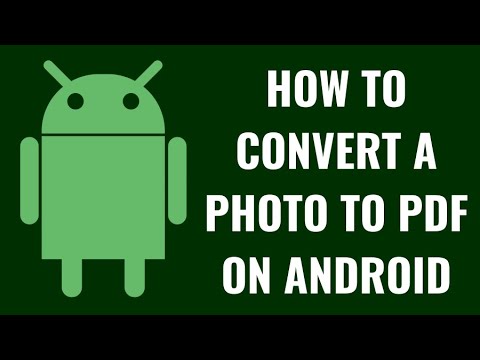
About this video
In this video I'll show you how to convert a photo to a PDF on your Android device.
Timestamps:
Introduction: 0:00
Steps to Convert a Photo to PDF on Android: 0:35
Conclusion: 1:40
Check out my website for other great tutorials about all kinds of technology: https://maxdalton.how/
Support this channel by becoming a member: https://www.youtube.com/channel/UCBbDWMccTJCL0WmbMHNLZIw/join
#google #android #techtips #tutorial
Video Transcript:
Converting photos to PDFs on your Android device can be incredibly useful for a variety of reasons. Whether you need to send important documents like IDs, receipts, or signed forms, converting them to PDF ensures the formatting stays consistent and the files are easy to share. PDFs are widely accepted in professional and academic settings, making it simpler to submit your files without any compatibility issues.
So, if you're ready to streamline your document sharing and make life a bit easier, let's dive right into it.
Step 1. Open the image in Google Photos that you want to convert to a PDF on Android.
Step 2. Tap the ellipses at the top of the screen to open a menu, and then click "Print" in this menu. The next screen will ask you to select a printer.
Step 3. Tap the "Select a Printer" drop-down at the top of the screen to open a menu.
Step 4. Tap "Save as PDF" in this menu, and then tap the "Download PDF" button. The Downloads window is displayed.
Step 5. Navigate to the location where you want to save your PDF, and then click "Save." In this example I'll save my PDF to my Downloads folder.
Your photo that's been converted to a PDF will be saved to that location on your Android device. So in this example, I'll navigate to my Downloads folder where I can see my PDF has been saved.
Timestamps:
Introduction: 0:00
Steps to Convert a Photo to PDF on Android: 0:35
Conclusion: 1:40
Check out my website for other great tutorials about all kinds of technology: https://maxdalton.how/
Support this channel by becoming a member: https://www.youtube.com/channel/UCBbDWMccTJCL0WmbMHNLZIw/join
#google #android #techtips #tutorial
Video Transcript:
Converting photos to PDFs on your Android device can be incredibly useful for a variety of reasons. Whether you need to send important documents like IDs, receipts, or signed forms, converting them to PDF ensures the formatting stays consistent and the files are easy to share. PDFs are widely accepted in professional and academic settings, making it simpler to submit your files without any compatibility issues.
So, if you're ready to streamline your document sharing and make life a bit easier, let's dive right into it.
Step 1. Open the image in Google Photos that you want to convert to a PDF on Android.
Step 2. Tap the ellipses at the top of the screen to open a menu, and then click "Print" in this menu. The next screen will ask you to select a printer.
Step 3. Tap the "Select a Printer" drop-down at the top of the screen to open a menu.
Step 4. Tap "Save as PDF" in this menu, and then tap the "Download PDF" button. The Downloads window is displayed.
Step 5. Navigate to the location where you want to save your PDF, and then click "Save." In this example I'll save my PDF to my Downloads folder.
Your photo that's been converted to a PDF will be saved to that location on your Android device. So in this example, I'll navigate to my Downloads folder where I can see my PDF has been saved.
Tags and Topics
Browse our collection to discover more content in these categories.
Video Information
Views
7.5K
Likes
45
Duration
1:59
Published
Oct 3, 2024
User Reviews
4.1
(1) Related Trending Topics
LIVE TRENDSRelated trending topics. Click any trend to explore more videos.
Trending Now