Save Battery Life on Samsung Galaxy S5: Easy Power Saving Mode Setup 🔋
Learn simple steps to enable power saving mode on your Samsung Galaxy S5 and extend your battery life by restricting background apps and optimizing performance.
Quantum PC Support
14 views • Aug 26, 2014
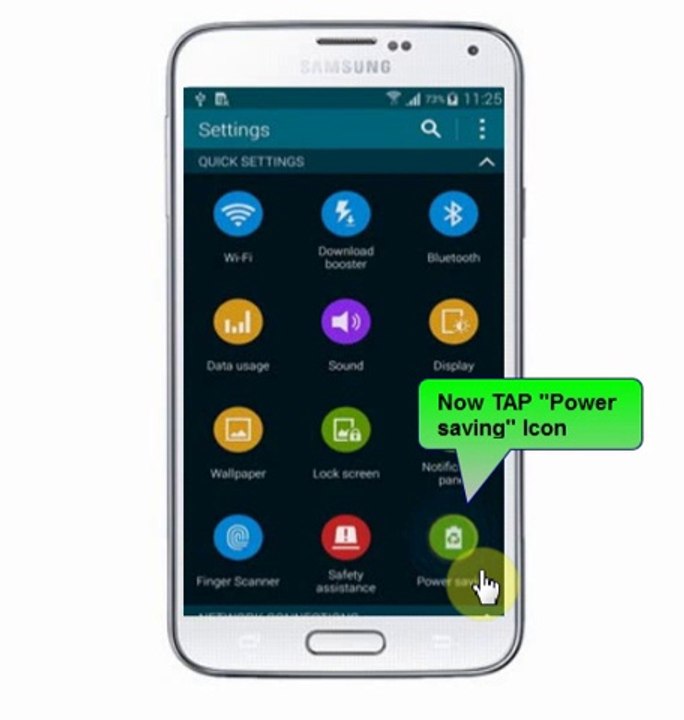
About this video
Hello friends, this video will show you how to set power saving mode in Samsung Galaxy S5. This power saving mode will restrict few apps from functioning background which will save valuable battery life. It restrict few which use internet data connection leads to data pack saving. This feature controls screen brightness, display color and vibration. So watch the video and employ in your phone. <br /> <br /> <br />VIDEO TRANSCRIPTION: <br /> <br />First choose and TAP the ‘Apps’ Icon from the Home screen button. <br /> <br />From the list of Apps you have to TAP ‘Settings’. Now from the settings screen locate the ‘Power Saving’ icon at the top bottom corner and TAP it. <br /> <br />Power saving window will appear with 2 options. Choose and touch ‘Power saving mode’ option. <br /> <br />Now scroll the “Power saving mode” option to right side. By doing this ‘power saving mode’ will be activated. <br /> <br />If this mode is on you could do few operations like block background date, restrict performance, device color. <br /> <br />TAP the block background data and this will bring your Samsung Galaxy S5 phone in to Power saving mode. <br /> <br />Thank you for watching this tutorial from Quantum PC Support.
Video Information
Views
14
Duration
1:00
Published
Aug 26, 2014
Related Trending Topics
LIVE TRENDSRelated trending topics. Click any trend to explore more videos.