Resolve 'Failed to Set Up JavaFX Platform' Error in Apache NetBeans 18 🚀
Learn how to fix the common 'Failed to Automatically Set-up a JavaFX Platform' error in Apache NetBeans IDE 18 and get your JavaFX projects running smoothly again.

Code With Rinas
12.3K views • Aug 3, 2023
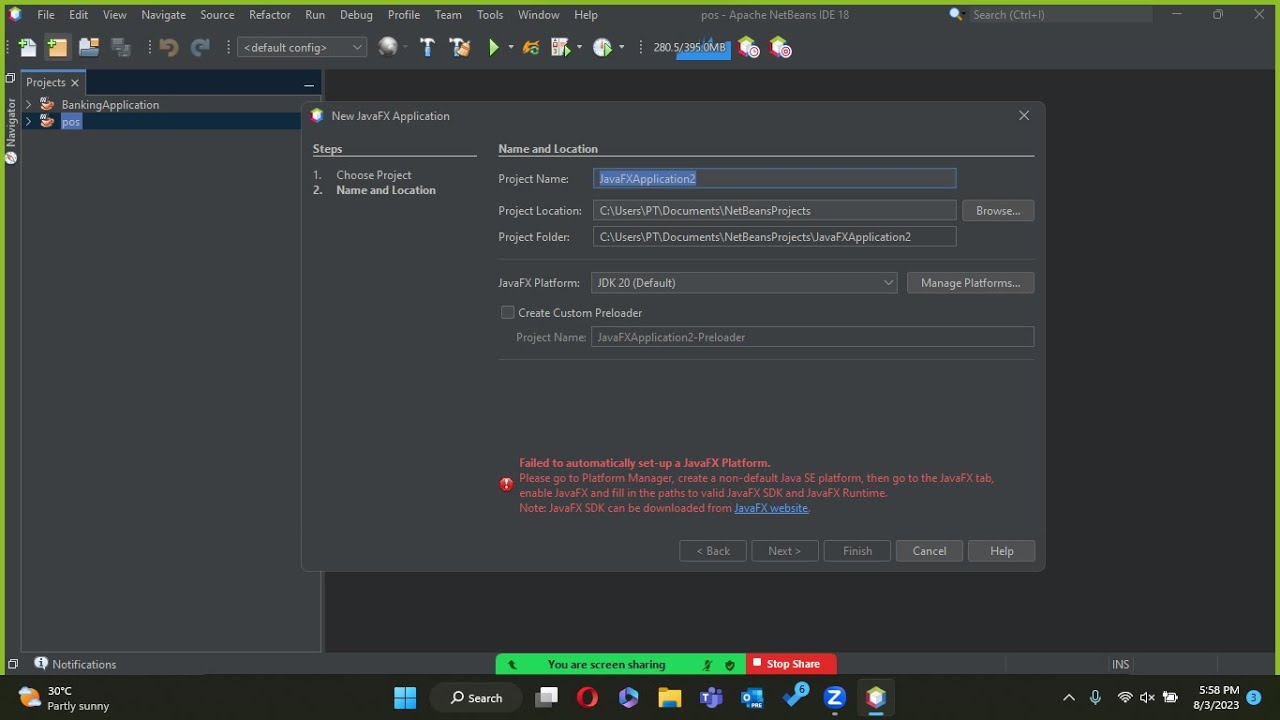
About this video
Are you encountering the "Failed to automatically set-up a JavaFX Platform" error in Apache NetBeans IDE 18 while working on your JavaFX project? This error typically occurs when the IDE is unable to locate a valid JavaFX SDK and JavaFX Runtime for your project. Don't worry; we have a solution for you!
In this tutorial, we will guide you through the step-by-step process of resolving this issue. First, we'll show you how to access the Platform Manager in NetBeans and create a non-default Java SE platform. Next, we'll head to the JavaFX tab and enable JavaFX. Finally, we'll demonstrate how to fill in the paths for the JavaFX SDK and JavaFX Runtime to ensure proper configuration.
Once you follow these instructions and set up the correct JavaFX environment, you'll be able to smoothly run and develop your JavaFX applications without any hassle. Additionally, we'll provide a link to the official JavaFX website, where you can download the JavaFX SDK if you haven't already done so.
Say goodbye to the frustrating "Failed to automatically set-up a JavaFX Platform" error, and get back to building stunning JavaFX applications with Apache NetBeans IDE 18! .
Failed to automatically set-up a JavaFX Platform. Please go to Platform Manager, create a non-default Java SE platform, then go to the JavaFX tab, enable JavaFX and fill in the paths to valid JavaFX SDK and JavaFX Runtime. Note: JavaFX SDK can be downloaded from JavaFX website.
In this tutorial, we will guide you through the step-by-step process of resolving this issue. First, we'll show you how to access the Platform Manager in NetBeans and create a non-default Java SE platform. Next, we'll head to the JavaFX tab and enable JavaFX. Finally, we'll demonstrate how to fill in the paths for the JavaFX SDK and JavaFX Runtime to ensure proper configuration.
Once you follow these instructions and set up the correct JavaFX environment, you'll be able to smoothly run and develop your JavaFX applications without any hassle. Additionally, we'll provide a link to the official JavaFX website, where you can download the JavaFX SDK if you haven't already done so.
Say goodbye to the frustrating "Failed to automatically set-up a JavaFX Platform" error, and get back to building stunning JavaFX applications with Apache NetBeans IDE 18! .
Failed to automatically set-up a JavaFX Platform. Please go to Platform Manager, create a non-default Java SE platform, then go to the JavaFX tab, enable JavaFX and fill in the paths to valid JavaFX SDK and JavaFX Runtime. Note: JavaFX SDK can be downloaded from JavaFX website.
Video Information
Views
12.3K
Likes
282
Duration
3:21
Published
Aug 3, 2023
User Reviews
4.6
(2) Related Trending Topics
LIVE TRENDSRelated trending topics. Click any trend to explore more videos.
Trending Now