Quick & Easy Guide to Save Google Docs as PDF 📄
Learn simple steps to convert and save your Google Docs as PDF files effortlessly. Perfect for sharing and printing!
TutsNest
16 views • Jul 10, 2024
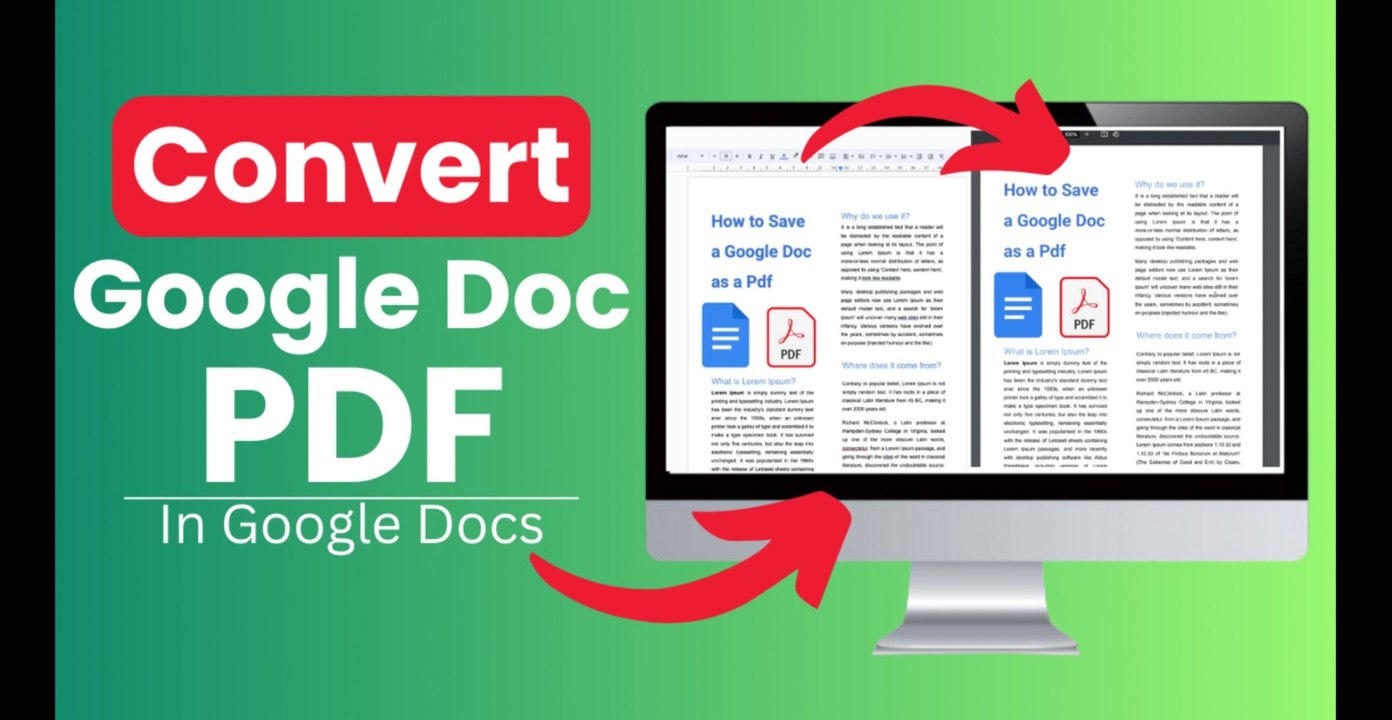
About this video
How to Convert or Save a Google Doc as a PDF<br /><br />In this video, I'll show you how to convert or save a Google Doc as a PDF. If you find this guide helpful, please consider subscribing to our channel!<br /><br /> !<br /><br />Timestamps:<br /><br />00:00 - Intro <br />00:03 - Step-by-Step Guide <br />00:10 - Downloading as PDF <br />00:30 - Saving the File <br /><br /><br />Here are the steps to save a Google Doc as a PDF:<br /><br />1. Go to File<br /> - In your Google Doc, click on "File" in the menu.<br /><br />2. Select Download<br /> - From the dropdown menu, select "Download."<br /><br />3. Choose PDF Document<br /> - Click on "PDF document" or the .pdf extension.<br /><br />4. Save the File<br /> - You will be prompted to save the file. Save it to your desired location.<br /><br /> - Firefox Browser: Brings up a dialog box inviting you to 'save as' the file to your downloads folder.<br /> - Chrome Browser: Automatically saves the PDF to your downloads folder and creates an access bar at the bottom of your screen.<br /> - Microsoft Edge Browser: Creates a 'Save as' access bar at the bottom of your screen.<br /><br />5. Open the Saved File<br /> - Once saved, open the file to ensure it has been saved as a PDF.<br /><br />That's it! Your Google Doc is now saved as a PDF. Thank you for watching! , : <br /><br /> !<br /><br />#GoogleDocs #PDFConversion #TutsNest #GoogleDocsTutorial #BeginnerGuide #SaveAsPDF
Video Information
Views
16
Duration
1:09
Published
Jul 10, 2024
Related Trending Topics
LIVE TRENDSRelated trending topics. Click any trend to explore more videos.