Enable Advanced Browser Integration in IDM
Learn how to activate Advanced Browser Integration in Internet Download Manager (IDM) for seamless downloads. 🔧

Discover You
259.6K views • Mar 22, 2025
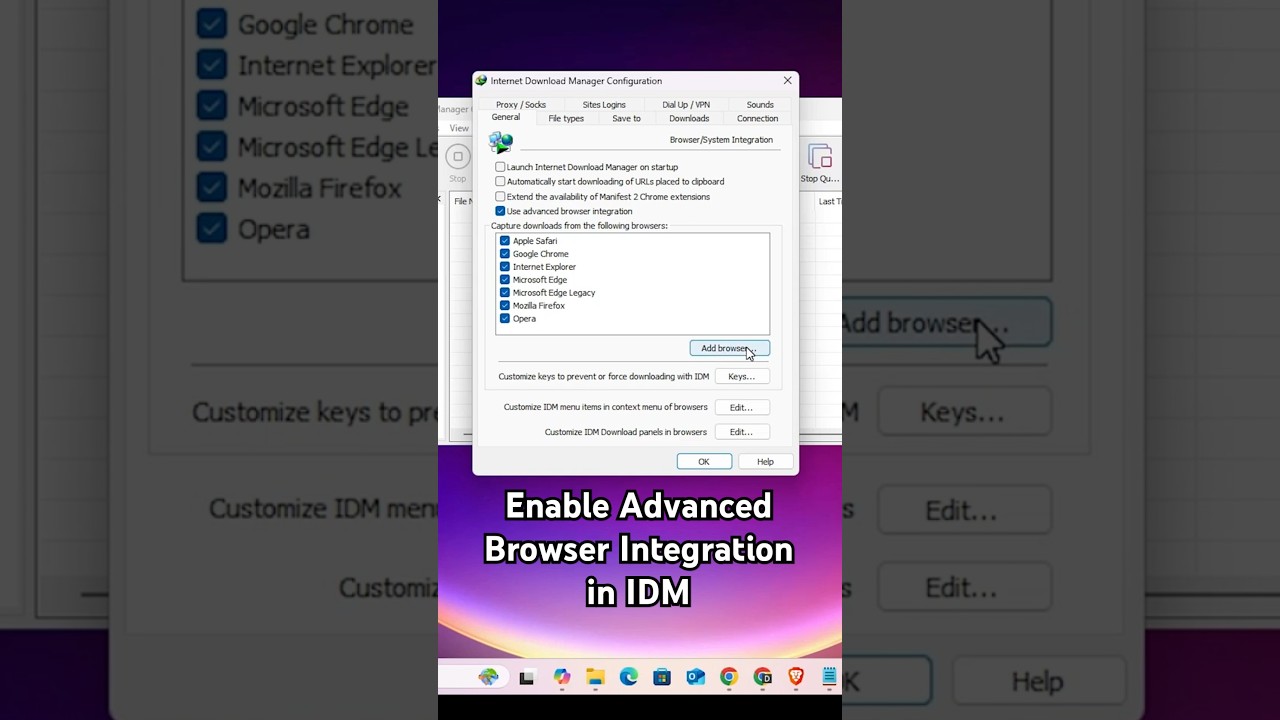
About this video
🚀 In this video, you will learn how to enable the "Advanced Browser Integration" feature in Internet Download Manager (IDM).
This setting ensures IDM captures downloads automatically from web browsers like Google Chrome, Mozilla Firefox, Microsoft Edge, and Opera.
✅ Steps to Enable Advanced Browser Integration in IDM:
🔹 Step 1: Open Internet Download Manager (IDM).
🔹 Step 2: Go to Options - General Tab.
🔹 Step 3: Check the box "Use Advanced Browser Integration."
🔹 Step 4: Ensure your browser is listed under "Capture downloads from the following browsers."
🔹 Step 5: Restart your browser and test by downloading a file.
💡 Why Enable Advanced Browser Integration?
✅ Automatic download capture from Chrome, Edge, Firefox, and Opera.
✅ Works with streaming videos & file downloads.
✅ Fixes IDM not detecting downloads automatically.
✅ Ensures seamless integration with web browsers.
🔧 Troubleshooting IDM Issues:
⚠️ IDM Not Catching Downloads?
✔️ Ensure "Advanced Browser Integration" is enabled.
✔️ Add the IDM extension to your browser.
✔️ Restart both IDM and your browser.
✔️ Update IDM to the latest version.
⚠️ IDM Extension Missing in Chrome/Edge?
✔️ Manually add it from IDM settings under the General Tab.
✔️ Drag and drop the extension file from IDM installation folder to Chrome Extensions page.
📢 Stay Connected & Subscribe!
👍 Like the Video if this helped you!
🔄 Share with Others who need this solution.
🔔 Subscribe for More IDM Tips & Windows Tutorials!
#IDM #EnableIDM #IDMAdvancedBrowserIntegration #InternetDownloadManager #FixIDM #IDMChrome #IDMFirefox #IDMNotCatchingDownloads #DownloadManager #Windows11
This setting ensures IDM captures downloads automatically from web browsers like Google Chrome, Mozilla Firefox, Microsoft Edge, and Opera.
✅ Steps to Enable Advanced Browser Integration in IDM:
🔹 Step 1: Open Internet Download Manager (IDM).
🔹 Step 2: Go to Options - General Tab.
🔹 Step 3: Check the box "Use Advanced Browser Integration."
🔹 Step 4: Ensure your browser is listed under "Capture downloads from the following browsers."
🔹 Step 5: Restart your browser and test by downloading a file.
💡 Why Enable Advanced Browser Integration?
✅ Automatic download capture from Chrome, Edge, Firefox, and Opera.
✅ Works with streaming videos & file downloads.
✅ Fixes IDM not detecting downloads automatically.
✅ Ensures seamless integration with web browsers.
🔧 Troubleshooting IDM Issues:
⚠️ IDM Not Catching Downloads?
✔️ Ensure "Advanced Browser Integration" is enabled.
✔️ Add the IDM extension to your browser.
✔️ Restart both IDM and your browser.
✔️ Update IDM to the latest version.
⚠️ IDM Extension Missing in Chrome/Edge?
✔️ Manually add it from IDM settings under the General Tab.
✔️ Drag and drop the extension file from IDM installation folder to Chrome Extensions page.
📢 Stay Connected & Subscribe!
👍 Like the Video if this helped you!
🔄 Share with Others who need this solution.
🔔 Subscribe for More IDM Tips & Windows Tutorials!
#IDM #EnableIDM #IDMAdvancedBrowserIntegration #InternetDownloadManager #FixIDM #IDMChrome #IDMFirefox #IDMNotCatchingDownloads #DownloadManager #Windows11
Tags and Topics
Browse our collection to discover more content in these categories.
Video Information
Views
259.6K
Likes
2.0K
Duration
0:40
Published
Mar 22, 2025
User Reviews
4.3
(51) Related Trending Topics
LIVE TRENDSRelated trending topics. Click any trend to explore more videos.
Trending Now