Easily Send iPhone Photos as Documents on WhatsApp 📸
Discover simple steps to share high-quality iPhone photos as documents on WhatsApp and preserve their original quality. Perfect for hassle-free sharing!

WebPro Education
90.3K views • Jul 25, 2023
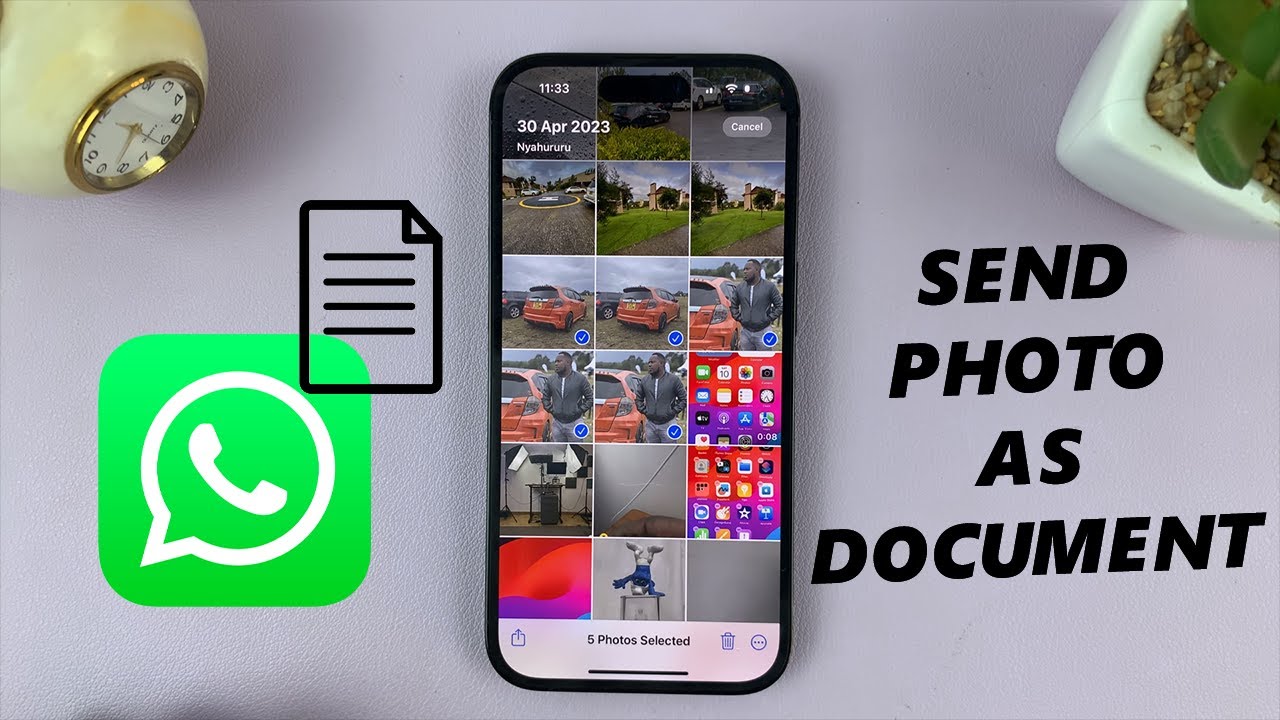
About this video
Learn how to send iPhone photos as documents on WhatsApp. If you've ever faced challenges while sharing high-quality images through WhatsApp, this guide is tailored for you.
WhatsApp allows users to send photos directly through the app, but sometimes you might want to send them as documents to maintain their original resolution and quality. Whether it's for work-related documents or sharing pictures with intricate details, this method ensures your photos are delivered in their full glory.
Send iPhone Photos as Documents On WhatsApp:
Step 1: Save Photos to Files App
Before sending your photos on WhatsApp as documents, you'll need to save them into your iPhone's Files app. Here's how:
Open the Photos app on your iPhone.
Locate the photo you want to send and tap on it to open it in full-screen view. If they are multiple photos, tap on "Select" at the top and pick all the photos you want to save.
Tap the share icon (usually located at the bottom left corner) to bring up the sharing options.
From the sharing options, scroll down and select "Save to Files." This will open the Files app.
Choose a location to save the photos (you can create a new folder if you wish) and tap "Save."
Step 2: Sending the Photo Document on WhatsApp
Now that you have saved the photo(s) into the Files app, you're ready to send it on WhatsApp:
Open WhatsApp on your iPhone.
Go to the chat of the person or group to whom you want to send the photo document.
Tap the attachment icon ( "+" icon) to bring up the file-sharing options.
Select "Document" from the options presented.
Navigate to the location where you saved the photo(s) in the Files app.
Tap on the photo(s) to select it and then hit the "Open" option at the top-right side.
Hit the "Send" button on WhatsApp to share it with your contact or group.
Timestamps
0:00 - Intro
0:30 - Requirements
0:43 - Create a New Folder In Files App
1:15 - Save Photo(s) To Files App
2:08 - Photos In Files App
2:20 - Send Photos as Documents On WhatsApp
3:17 - Outro
Galaxy S23 Ultra DUAL SIM 256GB 8GB Phantom Black: https://amzn.to/3IneO8x
Galaxy S23 Ultra DUAL SIM 256GB 8GB Green: https://bit.ly/3xagLyr
-----My Gear for YouTube videos-----
Main Camera (iPhone 13 pro): https://amzn.to/3GZztve
Tripod: https://amzn.to/35acqRa
Cell Phone Tripod Adapter: https://amzn.to/3v3wFuI
Lights: https://amzn.to/3vkoGK7
As full disclosure, I use affiliate links on this channel and purchasing through these links earns me a small commission. The price you pay will be the same!
Website: https://www.webproeducation.org
Facebook: https://www.facebook.com/webproeducation.org
Twitter: https://twitter.com/WebPro_E
Instagram: https://www.instagram.com/webproeducation/
WhatsApp allows users to send photos directly through the app, but sometimes you might want to send them as documents to maintain their original resolution and quality. Whether it's for work-related documents or sharing pictures with intricate details, this method ensures your photos are delivered in their full glory.
Send iPhone Photos as Documents On WhatsApp:
Step 1: Save Photos to Files App
Before sending your photos on WhatsApp as documents, you'll need to save them into your iPhone's Files app. Here's how:
Open the Photos app on your iPhone.
Locate the photo you want to send and tap on it to open it in full-screen view. If they are multiple photos, tap on "Select" at the top and pick all the photos you want to save.
Tap the share icon (usually located at the bottom left corner) to bring up the sharing options.
From the sharing options, scroll down and select "Save to Files." This will open the Files app.
Choose a location to save the photos (you can create a new folder if you wish) and tap "Save."
Step 2: Sending the Photo Document on WhatsApp
Now that you have saved the photo(s) into the Files app, you're ready to send it on WhatsApp:
Open WhatsApp on your iPhone.
Go to the chat of the person or group to whom you want to send the photo document.
Tap the attachment icon ( "+" icon) to bring up the file-sharing options.
Select "Document" from the options presented.
Navigate to the location where you saved the photo(s) in the Files app.
Tap on the photo(s) to select it and then hit the "Open" option at the top-right side.
Hit the "Send" button on WhatsApp to share it with your contact or group.
Timestamps
0:00 - Intro
0:30 - Requirements
0:43 - Create a New Folder In Files App
1:15 - Save Photo(s) To Files App
2:08 - Photos In Files App
2:20 - Send Photos as Documents On WhatsApp
3:17 - Outro
Galaxy S23 Ultra DUAL SIM 256GB 8GB Phantom Black: https://amzn.to/3IneO8x
Galaxy S23 Ultra DUAL SIM 256GB 8GB Green: https://bit.ly/3xagLyr
-----My Gear for YouTube videos-----
Main Camera (iPhone 13 pro): https://amzn.to/3GZztve
Tripod: https://amzn.to/35acqRa
Cell Phone Tripod Adapter: https://amzn.to/3v3wFuI
Lights: https://amzn.to/3vkoGK7
As full disclosure, I use affiliate links on this channel and purchasing through these links earns me a small commission. The price you pay will be the same!
Website: https://www.webproeducation.org
Facebook: https://www.facebook.com/webproeducation.org
Twitter: https://twitter.com/WebPro_E
Instagram: https://www.instagram.com/webproeducation/
Tags and Topics
Browse our collection to discover more content in these categories.
Video Information
Views
90.3K
Likes
499
Duration
3:41
Published
Jul 25, 2023
User Reviews
4.2
(18) Related Trending Topics
LIVE TRENDSRelated trending topics. Click any trend to explore more videos.