Easily Add Highlight Text Effects to Videos on CapCut PC 🎥 | Step-by-Step Tutorial
Learn how to create eye-catching highlighted text effects on your videos using CapCut on PC. Follow this simple tutorial from Tuts Nest to enhance your video editing skills!
TutsNest
604 views • Oct 12, 2024
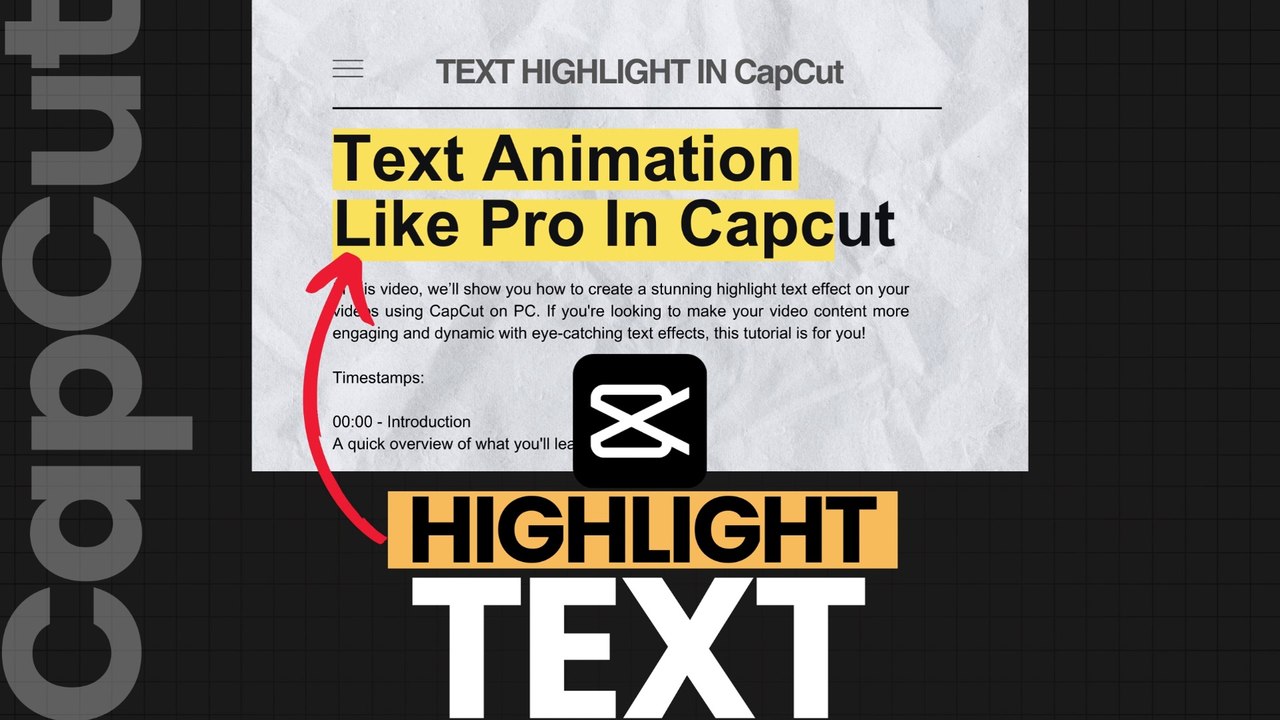
About this video
**How To Highlight Text Effect On Video On CapCut On PC**<br /><br />Welcome to **Tuts Nest**! In this video, I'll walk you through a simple and effective way to add a highlight text effect on your videos using CapCut on PC. Whether you're looking to emphasize key moments in your content or just want to add a creative flair, this tutorial will make it easy.<br /><br />**What you’ll learn:**<br />- How to position your text highlight perfectly.<br />- Step-by-step guide to changing colors and adding animation.<br />- Tips for adjusting opacity and blending modes for a polished result.<br /><br />### **Timestamps**:<br />0:00 - Introduction <br />0:04 - Add video/screenshot to timeline <br />0:07 - Select position to highlight text <br />0:14 - Add and adjust default text <br />0:20 - Change text color <br />0:28 - Customize text for the highlight effect <br />0:42 - Adjust scale, width, and height <br />1:00 - Fine-tune opacity and positioning <br />1:11 - Animate the highlight effect <br />1:33 - Final adjustments and preview <br />1:55 - Conclusion & preview of the result <br /><br />Thank you for watching! <br /> FOLLOW :<br />https://dailymotion.com/tutsnest<br /> !<br /><br /><br />' , , ! <br /><br />#capcutedit #Tutorial #capcuttutorial #TutsNest #capcutvideoediting #ProductivityHacks #DigitalProductivity
Video Information
Views
604
Duration
2:13
Published
Oct 12, 2024
Related Trending Topics
LIVE TRENDSRelated trending topics. Click any trend to explore more videos.
Trending Now