Easiest Way to Convert Excel Sheets to PDF 📄
Learn how to quickly convert your Excel spreadsheets to PDF for easy sharing and printing with this simple step-by-step guide.

Discover You
103.6K views • May 2, 2025
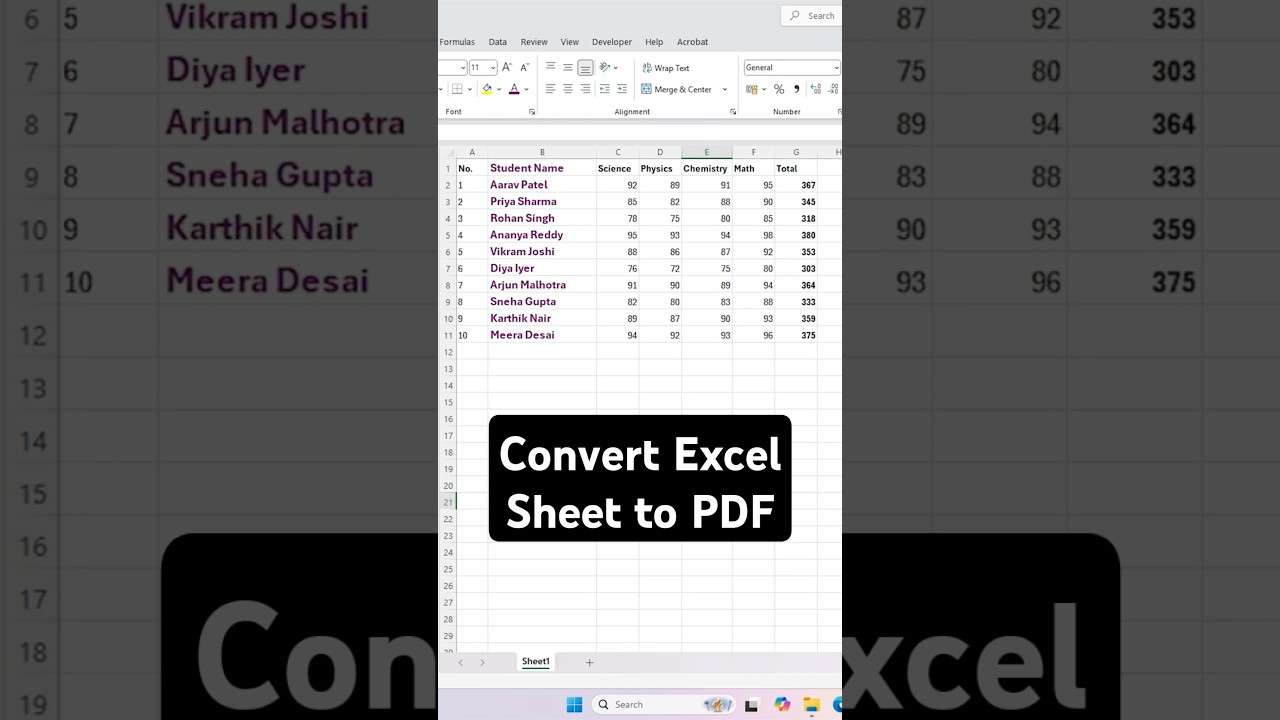
About this video
Need to convert your Excel sheet to PDF for sharing or printing? In this simple tutorial, we’ll show you how to convert an Excel sheet to PDF using the "Save As PDF" method in just a few clicks! This method is perfect for preserving your data formatting, charts, and layouts when sharing with others who don’t have Excel. Ideal for students, professionals, or anyone looking to create professional PDF documents from Excel!
Steps to Convert Excel Sheet to PDF Using Save As Method:
Open your Excel file that you want to convert to PDF.
Click File in the top-left corner to open the backstage view.
Select Save As from the menu.
Choose a location to save the file (e.g., Desktop or a specific folder) and click Browse if needed.
In the Save As dialog box, select PDF (*.pdf) from the "Save as type" dropdown menu.
Enter a file name, then click Options (optional) to adjust settings like page range or fit to page.
Click Save to convert and save your Excel sheet as a PDF.
Open the saved PDF to verify the formatting and content.
Why Convert Excel to PDF?
Converting Excel to PDF ensures your data remains secure, uneditable, and consistent across devices, making it ideal for reports, invoices, or sharing with clients.
Additional Tips:
To include specific sheets, select them before saving and choose Entire workbook or Active sheet(s) in the Options menu.
Adjust print settings (Page Layout → Print Area) in Excel for better PDF layout.
Use Microsoft Print to PDF as an alternative: File → Print → Printer → Microsoft Print to PDF → Save.
Hit the Subscribe button and turn on notifications 🔔 for more Excel tips, tech tutorials, and productivity guides! Facing issues converting to PDF? Drop your questions in the comments, and we’ll help you out!
#Excel #ConvertToPDF #SaveAsPDF #TechTutorial #ExcelTips #HowTo #Productivity #PDFConversion #MicrosoftExcel #TechSupport
Steps to Convert Excel Sheet to PDF Using Save As Method:
Open your Excel file that you want to convert to PDF.
Click File in the top-left corner to open the backstage view.
Select Save As from the menu.
Choose a location to save the file (e.g., Desktop or a specific folder) and click Browse if needed.
In the Save As dialog box, select PDF (*.pdf) from the "Save as type" dropdown menu.
Enter a file name, then click Options (optional) to adjust settings like page range or fit to page.
Click Save to convert and save your Excel sheet as a PDF.
Open the saved PDF to verify the formatting and content.
Why Convert Excel to PDF?
Converting Excel to PDF ensures your data remains secure, uneditable, and consistent across devices, making it ideal for reports, invoices, or sharing with clients.
Additional Tips:
To include specific sheets, select them before saving and choose Entire workbook or Active sheet(s) in the Options menu.
Adjust print settings (Page Layout → Print Area) in Excel for better PDF layout.
Use Microsoft Print to PDF as an alternative: File → Print → Printer → Microsoft Print to PDF → Save.
Hit the Subscribe button and turn on notifications 🔔 for more Excel tips, tech tutorials, and productivity guides! Facing issues converting to PDF? Drop your questions in the comments, and we’ll help you out!
#Excel #ConvertToPDF #SaveAsPDF #TechTutorial #ExcelTips #HowTo #Productivity #PDFConversion #MicrosoftExcel #TechSupport
Tags and Topics
Browse our collection to discover more content in these categories.
Video Information
Views
103.6K
Likes
824
Duration
0:28
Published
May 2, 2025
User Reviews
4.3
(20) Related Trending Topics
LIVE TRENDSRelated trending topics. Click any trend to explore more videos.
Trending Now